Unity is a powerful cross-platform game engine developed by Unity Technologies, renowned for its ease of use and versatility in developing 2D and 3D Games, Augmented Reality (AR), and Virtual Reality (VR) applications. Whether you are an Indie developer or part of a large studio, Unity provides the tools you need to bring your creative visions to life.
In this blog post, we will dive into what Unity is, explore its main components, and guide you through the process of creating your first Android build. By the end of this post, you will have a comprehensive understanding of Unity and the necessary steps to launch your mobile app.
What is Unity?
Unity is a real-time development platform that enables developers that may easily build dynamic 3D content. Numerous operating systems are supported, such as Windows, macOS, Android, iOS, and many more. Unity is a great option for real-time interactive applications like game development because of its strong features, large asset store, and friendly community. How to install the Unity you can open this https://unity.com/ link to see how it can be downloaded
1. Unity Editor
The Unity Editor is the primary interface where developers create and manage their projects. It includes various panels such as the Scene View, Game View, Hierarchy, Inspector, and Project window. Each of these panels serves a specific purpose in the development workflow.
2. Game Object and Components
The essential building pieces of a Unity project are called GameObjects. They stand in for every element in a scene, including the props, cameras, and actors. GameObjects can have components added to them to customize their appearance and behavior. For example, a GameObject representing a car might have components for its model, physics properties, and sound effects.
3. Scenes
Scenes are individual levels or areas within your game. Each scene is a self-contained collection of GameObjects. Managing scenes efficiently allows for structured game development and easier debugging.
4. Assets
Assets are resources used in your project, including 3D models, textures, audio files, and scripts. Unity’s Asset Store provides a vast library of free and paid assets that can be integrated into your project, speeding up development time.
5. Scripts
Scripts in Unity are typically written in C# . They control the behavior of GameObjects and define the game’s logic. Scripts can interact with Unity’s API to perform a wide range of functions, from simple animations to complex AI behaviors.
Creating Your First Android Build in Unity
Building a mobile application in Unity involves several steps. Below, we outline a step-by-step guide to help you create and deploy your first Android or iOS build.
1. Set up your Project
1. Download and Install Unity Hub: Unity Hub is a management tool that allows you to install different versions of the Unity Editor and manage your projects. I explain everything in this blog https://hypergametonic.com/create-first-project-using-unity/ about how to download and set up a new project
2. Create a New Project: Open Unity Hub, click on the “NewProject” button,
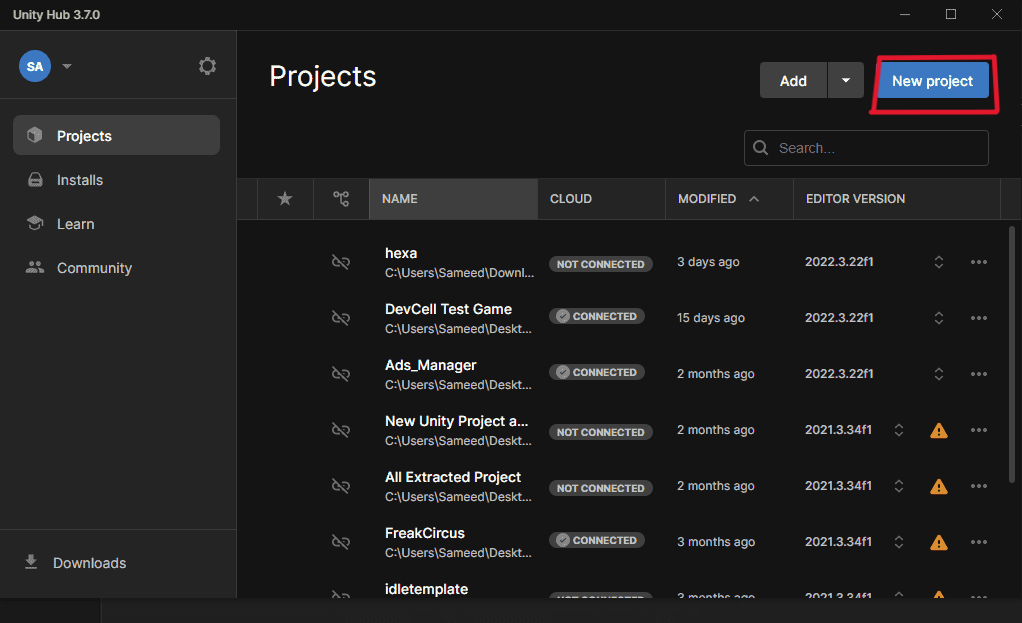
choose a template (e.g., 3D), and name your project (eg. “My Project”) choose the location where you want to save the project. Now click on “Create Project”
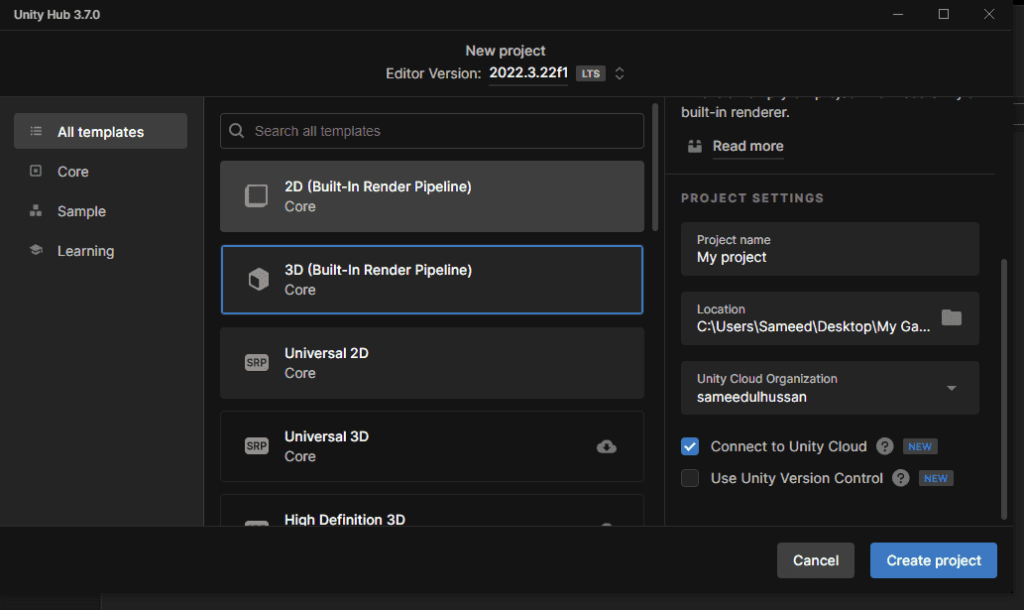
3. Set Up Platform: After the Project is Open we need to set the platform for now we need Android build so we change the Platform to Android. To do that Go to `File > Build Settings.
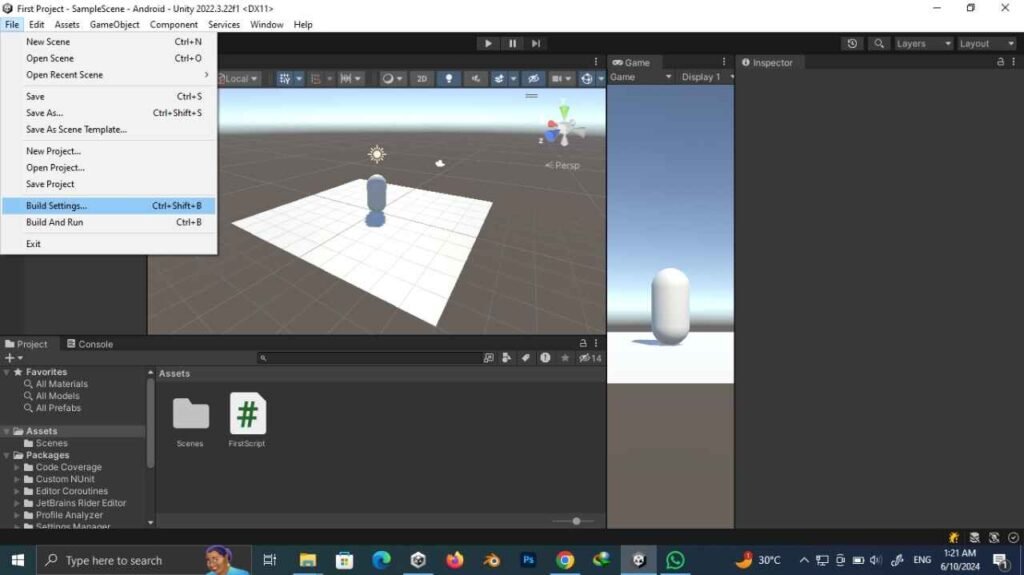
Now you see all types of platform unity support you see there are all type of platforms Available window ios android console TV web and many more we are making for Android so we choose Android and press switch platform
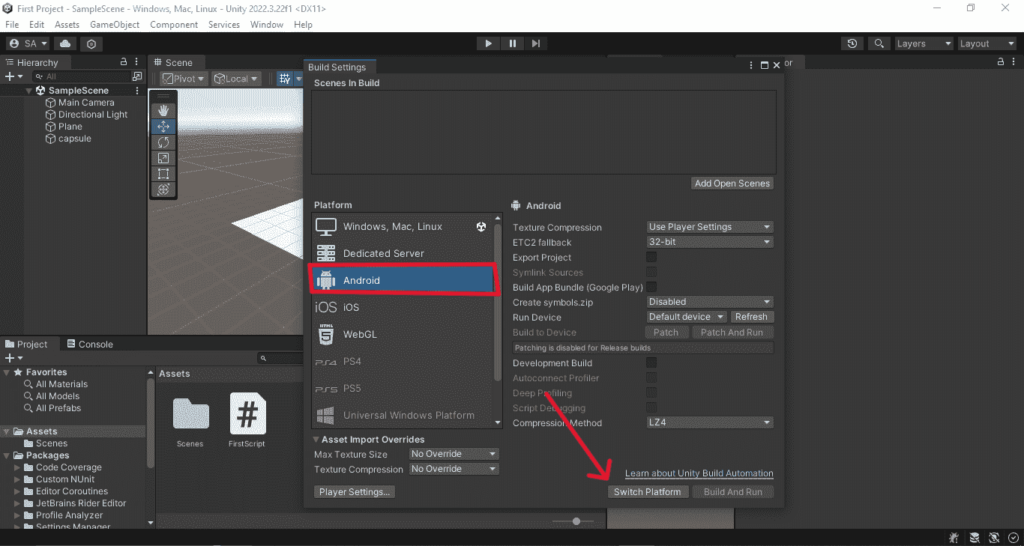
Step 2: Prepare Your Scene
After Setting the Platform lets move on to adding some Gameobject and talk about some component.
1. Add GameObjects: First let right click on Hierarchry setion and add any 3d Object. Use the Hierarchy window to add GameObjects to your scene. For example, create a simple scene with a plane and a capsule.
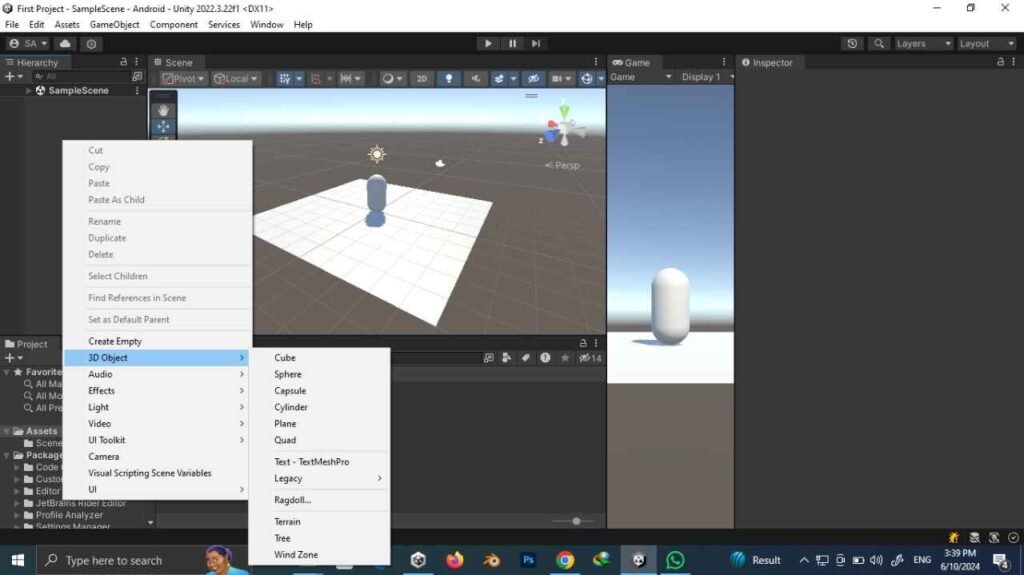
2. Assign Components: Now Select the game Object and add relevant components to your GameObjects. In the Inspector Window Which is Highlighted in blue color.For instance, add a `RigidBody` component to your capsule to apply its physics or a Script to add behaviour.
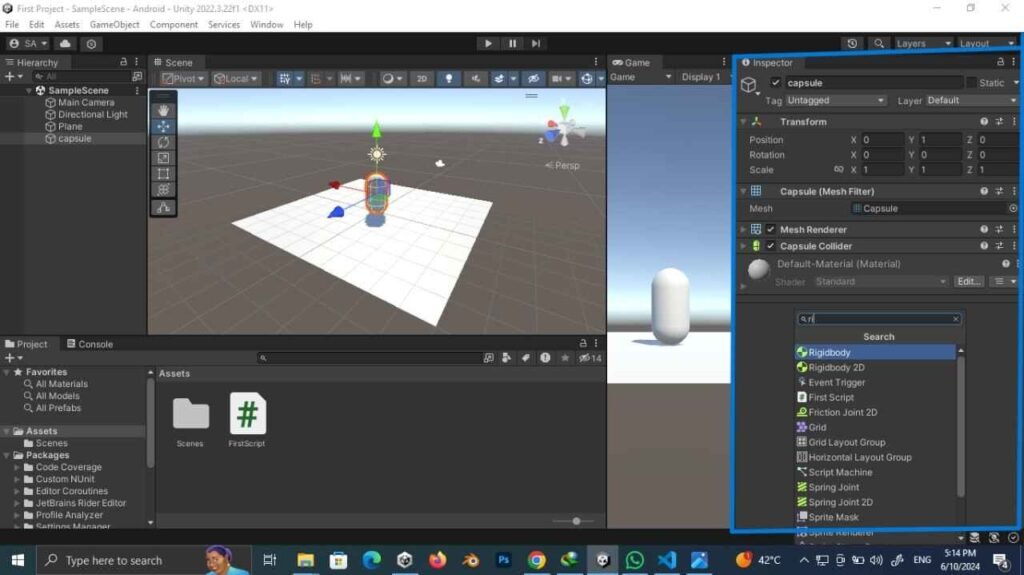
Step 3: Write Scripts
Before adding the Script to Game Object lets Create One.
1. Create a Script: In the Project window, right-click, select `Create > C Script`, and name it `FirstScript`.
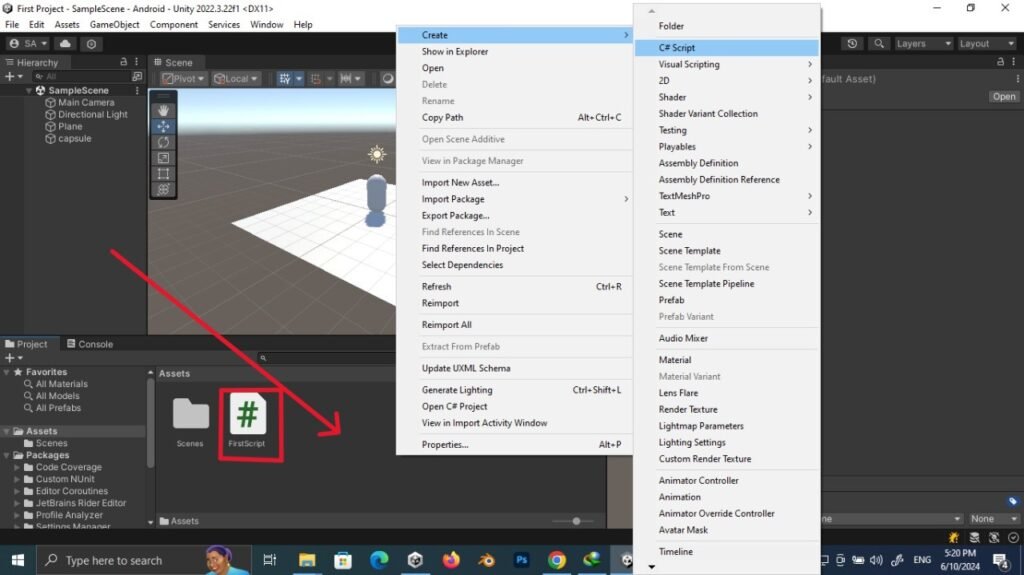
2. Edit the Script: Double-click the script to open it in your preferred code editor (e.g., Visual Studio). Implement basic movement logic for the capsule. As shown in Pic and i also add the code below for you to co[y on first time
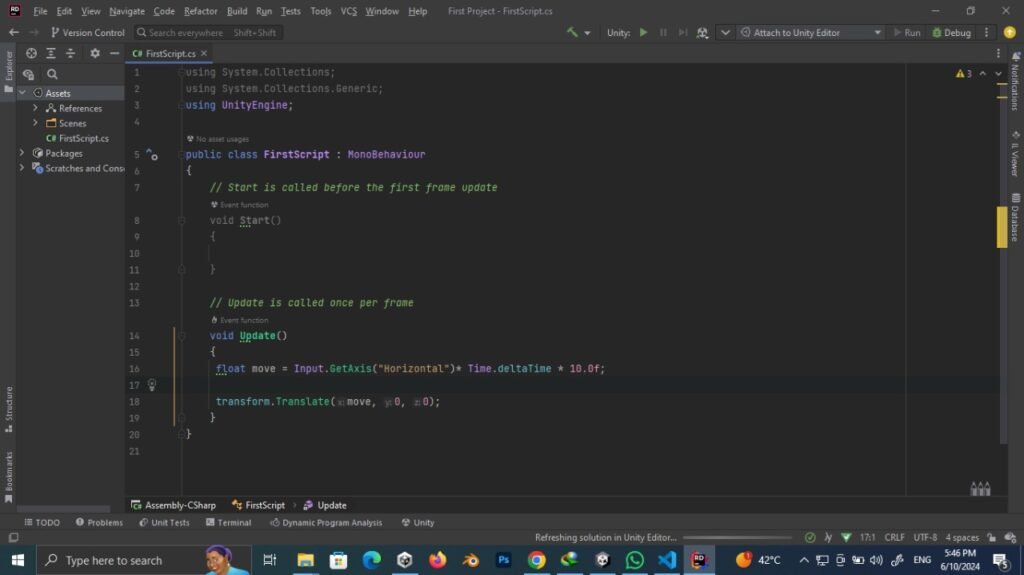
using UnityEngine;
public class MoveCube : MonoBehaviour
{
void Update()
{
float move = Input.GetAxis("Horizontal") Time.deltaTime 10.0f;
transform.Translate(move, 0, 0);
}
}3. Attach the Script: Drag the script onto the capsule GameObject in the Inspector window as shown in below figure After Attaching the script see the magic of coding by pressing horizontal left and right button to move capsule.
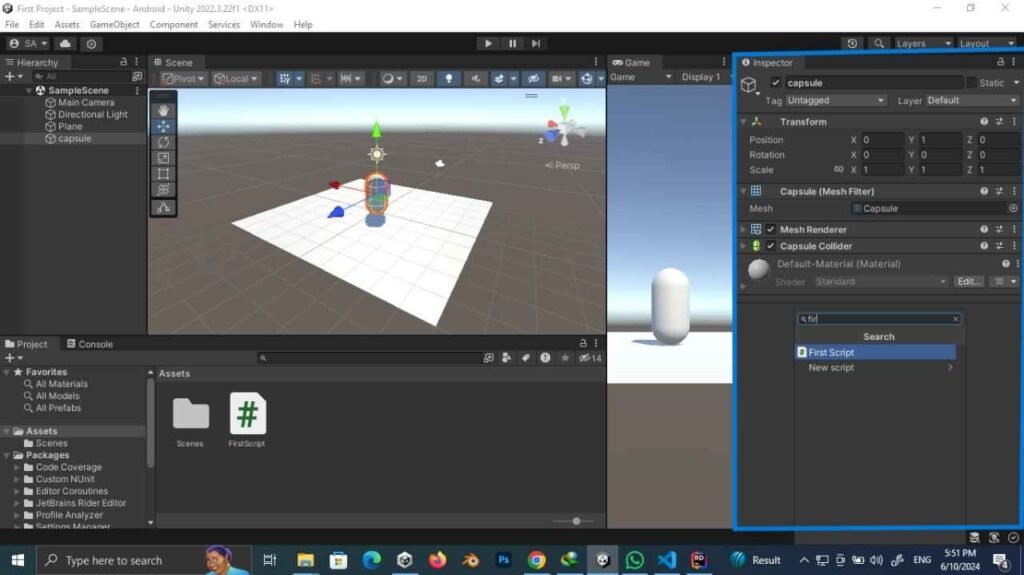
Step 4: Configure Build Settings
1. Android Setup :
– Install Android SDK and JDK if not already installed.
– Configure the player settings in `Edit > Project Settings > Player`. – Adjust settings such as the package name and resolution.
Step 5: Build and Run
1. Build the Project: Go to `File > Build Settings`, ensure your platform is selected, and click on “Build”. For Android, you’ll get an APK file, and for iOS, you’ll get an Xcode project.
2. Deploy to Device: For Android, transfer the APK to your device and install it.
Cocnlusion
Unity is a very powerful tool for developing a wide range of applications, and web base particularly mobile games but you can also make utility apps in Unity. By understanding its core components and following the steps outlined above, you can create and deploy your first Android build with ease. If you stuck somewhere in building these apps or game there is always a Large community to see in it. Like Unity Learn and unity fourm.
FAQ
- Which platforms is Unity compatible with?
Unity supports many platforms, including Windows, macOS, Linux, Android, iOS, WebGL, PlayStation, and Xbox. - Is it free to utilise Unity?
If you are an indie developer or work for a small organization that doesn’t earn $100,000 in a month, you can use Unity for free. However, there is a paid version of Unity with more advanced features and other benefits. - Is programming knowledge required to use Unity?
While you can utilise Unity’s visual scripting capabilities, knowledge of C programming considerably boosts your ability to construct complex and interactive apps. - Can I use Unity for non-game applications?
Indeed, people use Unity in various fields, including AR and VR gaming. It is also widely used in the construction industry for house building and presentations. - Where can I locate Unity learning materials?
Unity provides extensive documentation, tutorials, and a learning platform called Unity Learn. Additionally, there are numerous online courses, forums, and communities dedicated to Unity development.